Windows 8.1 is here just a year after Windows 8. This update—free to existing Windows 8 users- doesn't fundamentally alter any of the objectives or design goals of Windows 8. Microsoft still wants to have one operating system that can span tablet and PC- and, if one looks further into the future, perhaps even the smartphone, too.
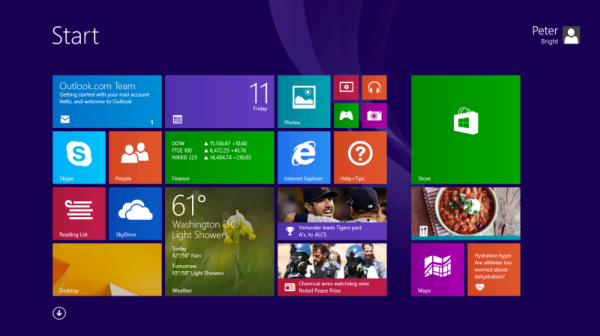
Software Requirement:
Pavtube DVDAid or DVDAid for Mac. Let's have a closer look at the basic steps.
1. Run Pavtube DVD Converter, and click “Load file” button to browse and import DVD movies that you want to convert for viewing on Windows 8/8.1 Tablet (Surface, Asus VivoTab, Windows Phone).
2. Highlight the movie title you want to rip, and then you can click the dropdown menu after “Subtitles” and “Audio” respectively to select your wanted subs and audio track to be preserved in the resulted MP4 files.
3. Choose "Microsoft Surface Windows RT/Pro H.264 (*.mp4) Video" as target format from “Windows” pull down format presets. Or you can select other Windows 8/8.1 Tablets profile. Just search the device by enter "surface" in the search box and find the profile.
4. Click "Settings" button to configure file quality for Windows 8/8.1 Tablet. After entering “Profile Settings” panel, you are allowed to adjust video and audio parameters such as bit rate, frame rate, sample rate and more.
Note: If you prefer a much better video quality and don’t mind the output file size, you can rise the video bit rate higher. Generally speaking, the higher video bit rate will result in the larger output file size, and vice versa.
5. Click "Convert" button to start DVD to Windows 8/8.1 Tablet Conversion.
As soon as the conversion is done, you can click “Open” button to get the generated MP4 files and transfer them to your Windows 8/8.1 Tablet for playback with ease.
You can follow the easy steps to transfer converted videos to Windows 8.1/8 Tablet:
1.Copy files onto a USB flash drive or memory card on your other computer.
2. Insert the USB flash drive or memory card into Windows 8/8.1 Tablet.
3.Tap or click the notification that appears in the upper-right corner of the screen.
4.Tap or click Open folder to view files.
5.Select the files or folders you want to add to surface, tap or click Home, and then tap or click Copy to.
6.Select a location. For example, choose Documents if the flash drive or memory card contains documents
Learn more:
Backup all of my movies on Windows 8.1 Pro tablet
Play your Blu-ray/DVD movies in any media player
Encode Blu-ray movies on Windows 8.1/8 Tablet/Phones
No comments:
Post a Comment