“I’m a student from University and Majoring in film. Now, I just need to present a DVD in PowerPoint slide, which may make presentation much more entertaining and informative. But I'm fail. Any suggestionsor hlpe me? ” This is a simple question asked frequently in yahoo answers. Now I'd like to show my opinions so as to solve this problem.
To embed a part of DVD in PowerPoint means inserting a DVD clip physically into an application so that it can play within the presentation. In most cases, embedding DVD in PowerPoint will end in failure. Microsoft PowerPoint supports many kinds of video file formats, such as WMV, ASF, AVI, and MPG. However, it does not support DVD VOB file.
There are 2 parts to finish your task. One is to convert DVD movie to video(as MPEG-1 mpg format), the other is to insert the converted video to PowerPoint.
Part one: Convert DVD to PowerPoint supported video format (as MPEG-1 mpg format).
To convert DVD movies to PowerPoint friendly AVI, MPEG, WMV, etc videos, you can use Pavtube DVDAid. It lets you rip DVD to all popular video formats and even extract audio from DVD movies. Besides, the built-in video editor allows you to trim, add watermarks, etc. to get the very part and effect you want. Now, just get the right version and follow the guide below to convert DVD to PowerPoint supported video formats and insert videos to PowerPoint presentation.
Step 1. Download it, Insert the DVD disc into the DVD drive, open the program and import the DVD files. You can select the subtitle language as you want.
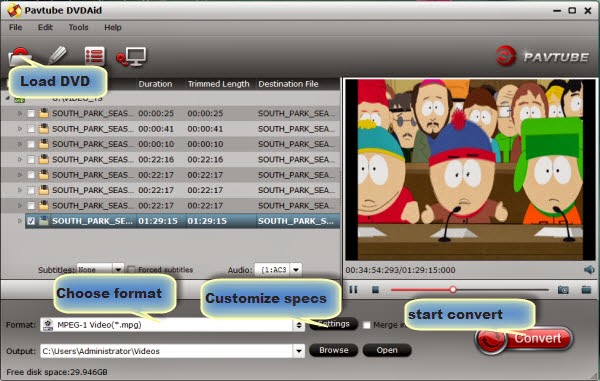
Step 2. Click Format bar and choose your desired format. To embed DVD to PowerPoint, you can choose “MPEG-1 Video (*mpg)” format from Common Video profile list.
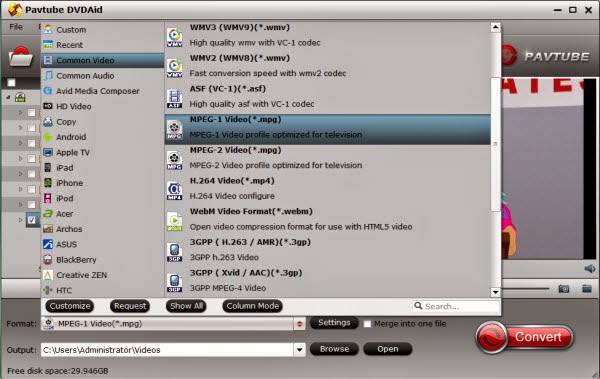
Tips:
Microsoft PowerPoint supports the following video formats:
ASF, ASX, WPL, WM, WMX, WMD, WMZ, AVI, DVR-MS, MPEG, MPG, MPE, M1V, MP2, MPV2, MP2V, MPA, WMV, WVX
With Pavtube DVDAid, you can choose the output formats: AVI, MPG, and WMV as the source for PowerPoint.
Step 3. Select the chapter or title which contains the segment you want, and click the "Customize" button to trim the video with the exact duration under the "Trim" tab.
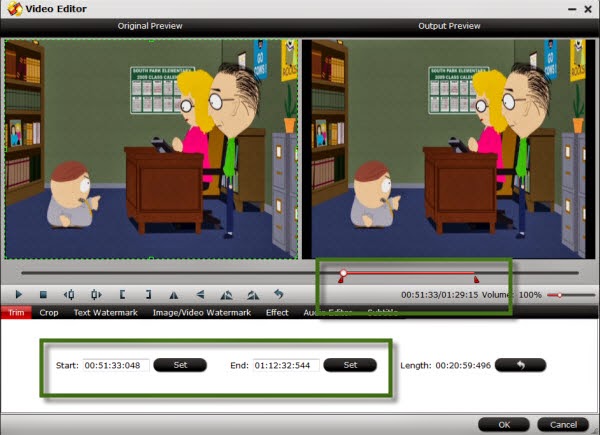
Step 4. Back to the main interface, and hit the big “Convert” button on the bottom right corner to start the conversion. You can do some housework during the conversion.
Part two: Insert your converted video to PowerPoint
Open your PowerPoint presentation and click "Insert". For PowerPoint 2013, click the Video drop-down arrow, then select Video on My PC. Locate and select the desired video file, then click Insert. For PowerPoint 2007, choose Movie and select the video clips. For PowerPoint 2003, select "Movie and Sounds" > "Movie from File" to choose the video clips.
Okay, If you want your DVDs to play automatically when you advance to this slide, you can stop here, and then happily enjoy your video at your will via PowerPoint.
More Releated Articles:
Convert Recording from GoToMeeting to MP4 format
Play YouTube video in PowerPoint without internet
Archive my blu rays and DVDs for watching
Encode DVD to MP4/M4V for NAS Hard drive
another option:use Avdshare Video Converter to Insert DVD movies into PowerPoint
ReplyDelete